C#/VB.NET: Word-Dokumente digital signieren
Inhaltsverzeichnis
Über NuGet installiert
PM> Install-Package Spire.Doc
verwandte Links
Eine Signatur bestätigt, dass das digitale Dokument vom Unterzeichner stammt und während des Transports nicht manipuliert wurde. Durch die Verwendung digitaler Signaturen entfällt die Notwendigkeit, Papierdokumente zu versenden, und die Anzahl der Dokumente, die gedruckt, verschickt und gespeichert werden müssen, verringert sich, wodurch Sie Zeit und Geld sparen. In diesem Artikel erfahren Sie, wie Sie ein Word-Dokument in C# und VB.NET digital signieren verwendung von Spire.Doc for .NET.
Installieren Sie Spire.Doc for .NET
Zunächst müssen Sie die im Spire.Doc for.NET-Paket enthaltenen DLL-Dateien als Referenzen in Ihrem .NET-Projekt hinzufügen. Die DLL-Dateien können entweder über diesen Link heruntergeladen oder über NuGet installiert werden.
PM> Install-Package Spire.Doc
Fügen Sie Word in C#, VB.NET eine digitale Signatur hinzu
Die Schritte sind wie folgt.
- Erstellen Sie ein Document-Objekt.
- Laden Sie ein Word-Dokument mit der Methode Document.LoadFromFile().
- Geben Sie den Pfad und das Passwort eines .pfx-Zertifikats an.
- Signieren Sie das Dokument digital, während Sie es mit der Methode Document.SaveToFile(string fileName, FileFormat fileFormat, string CertificatePath, string securePassword) speichern. Hier sind einige andere Methoden, mit denen Sie ein Word-Dokument digital signieren können.
- public void SaveToFile(string fileName, FileFormat fileFormat, byte[] CertificateData, string securePassword);
- public void SaveToStream(Stream stream, FileFormat fileFormat, byte[] CertificateData, string securePassword);
- public void SaveToStream(Stream stream, FileFormat fileFormat, string CertificatePath, string securePassword);
- public static byte[] Document.Sign(Stream sourceStream, byte[] CertificateData, string securePassword);
- öffentliches statisches Byte[] Document.Sign(Stream sourceStream, string CertificatePath, string securePassword);
- C#
- VB.NET
using Spire.Doc;
namespace DigitallySignWord
{
class Program
{
static void Main(string[] args)
{
//Create a Document object
Document doc = new Document();
//Load a Word file
doc.LoadFromFile("C:\\Users\\Administrator\\Desktop\\sample.docx");
//Specify the certificate path
string certificatePath = "C:\\Users\\Administrator\\Desktop\\gary.pfx";
//Specify the password of the certificate
string password = "e-iceblue";
//Digitally sign the document while saving it to a .docx file
doc.SaveToFile("AddDigitalSignature.docx", FileFormat.Docx2013, certificatePath, password);
}
}
}
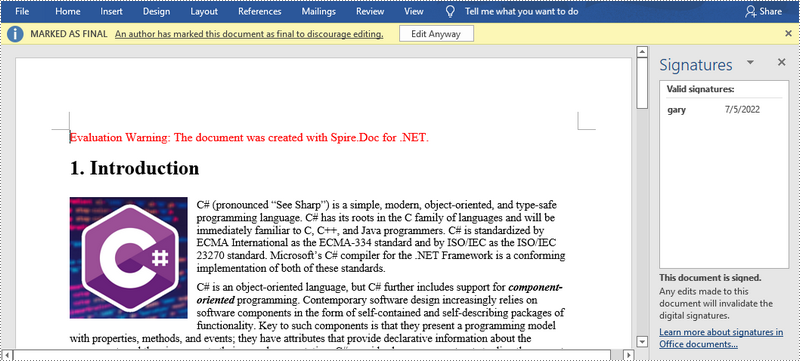
Beantragen Sie eine temporäre Lizenz
Wenn Sie die Bewertungsmeldung aus den generierten Dokumenten entfernen oder die Funktionseinschränkungen beseitigen möchten, wenden Sie sich bitte an uns Fordern Sie eine 30-Tage-Testlizenz an für sich selbst.
C#/VB.NET: firmar digitalmente documentos de Word
Tabla de contenido
Instalado a través de NuGet
PM> Install-Package Spire.Doc
enlaces relacionados
Una firma confirma que el documento digital provino del firmante y no ha sido manipulado durante el tránsito. El uso de firmas digitales elimina la necesidad de enviar documentos en papel y reduce la cantidad de documentos que deben imprimirse, enviarse por correo y almacenarse, lo que le ahorra tiempo y dinero. En este artículo, aprenderá cómo firmar digitalmente un documento de Word en C# y VB.NET usando Spire.Doc for .NET.
Instalar Spire.Doc for .NET
Para empezar, debe agregar los archivos DLL incluidos en el paquete Spire.Doc for .NET como referencias en su proyecto .NET. Los archivos DLL se pueden descargar desde este enlace o instalar a través de NuGet.
PM> Install-Package Spire.Doc
Agregar una firma digital a Word en C#, VB.NET
Los pasos son los siguientes.
- Crea un objeto de documento.
- Cargue un documento de Word utilizando el método Document.LoadFromFile().
- Especifique la ruta y la contraseña de un certificado .pfx.
- Firme digitalmente el documento mientras lo guarda usando el método Document.SaveToFile(string fileName, FileFormat fileFormat, string CertificatePath, string SecurePassword). A continuación se muestran algunos otros métodos que puede utilizar para firmar digitalmente un documento de Word.
- public void SaveToFile (cadena nombre de archivo, formato de archivo formato de archivo, byte [] datos del certificado, cadena contraseña segura);
- public void SaveToStream (flujo de flujo, formato de archivo formato de archivo, byte [] certificado de datos, cadena contraseña segura);
- public void SaveToStream (flujo de flujo, formato de archivo formato de archivo, ruta del certificado de cadena, contraseña segura de la cadena);
- byte estático público [] Document.Sign (Stream sourceStream, byte [] CertificateData, cadena SecurePassword);
- byte estático público [] Document.Sign (Stream sourceStream, cadena ruta del certificado, cadena contraseña segura);
- C#
- VB.NET
using Spire.Doc;
namespace DigitallySignWord
{
class Program
{
static void Main(string[] args)
{
//Create a Document object
Document doc = new Document();
//Load a Word file
doc.LoadFromFile("C:\\Users\\Administrator\\Desktop\\sample.docx");
//Specify the certificate path
string certificatePath = "C:\\Users\\Administrator\\Desktop\\gary.pfx";
//Specify the password of the certificate
string password = "e-iceblue";
//Digitally sign the document while saving it to a .docx file
doc.SaveToFile("AddDigitalSignature.docx", FileFormat.Docx2013, certificatePath, password);
}
}
}
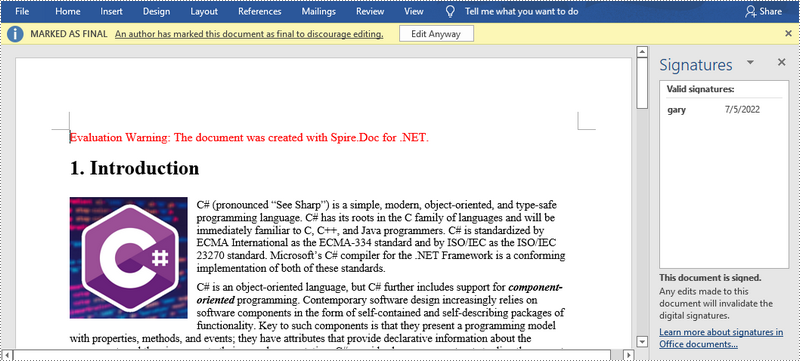
Solicite una licencia temporal
Si desea eliminar el mensaje de evaluación de los documentos generados o deshacerse de las limitaciones de la función, por favor solicitar una licencia de prueba de 30 días para ti.
C#/VB.NET: Word 문서에 디지털 서명
NuGet을 통해 설치됨
PM> Install-Package Spire.Doc
관련된 링크들
서명은 디지털 문서가 서명자로부터 시작되었으며 전송 중에 변조되지 않았음을 확인합니다. 디지털 서명을 사용하면 종이 문서를 보낼 필요가 없어지고 인쇄, 우편 발송, 저장해야 하는 문서 수가 줄어들어 시간과 비용이 절약됩니다. 이 기사에서는 다음 방법을 배웁니다 C# 및 VB.NET에서 Word 문서에 디지털 서명 Spire.Doc for .NET사용합니다.
Spire.Doc for .NET 설치
먼저 Spire.Doc for.NET 패키지에 포함된 DLL 파일을 .NET 프로젝트의 참조로 추가해야 합니다. DLL 파일은 이 링크 에서 다운로드하거나 NuGet을 통해 설치할 수 있습니다.
PM> Install-Package Spire.Doc
C#, VB.NET의 Word에 디지털 서명 추가
단계는 다음과 같습니다.
- 문서 개체를 만듭니다.
- Document.LoadFromFile() 메서드를 사용하여 Word 문서를 로드합니다.
- .pfx 인증서의 경로와 비밀번호를 지정합니다.
- Document.SaveToFile(string fileName, FileFormat fileFormat, string CertificatePath, string securePassword) 메서드를 사용하여 문서를 저장하는 동안 문서에 디지털 서명을 합니다. 다음은 Word 문서에 디지털 서명하는 데 사용할 수 있는 몇 가지 다른 방법입니다.
- public void SaveToFile(string fileName, FileFormat fileFormat, byte[] CertificateData, string securePassword);
- 공개 무효 SaveToStream(스트림 스트림, FileFormat fileFormat, byte[] 인증서 데이터, 문자열 securePassword);
- 공개 무효 SaveToStream(스트림 스트림, FileFormat fileFormat, 문자열 인증서 경로, 문자열 securePassword);
- public static byte[] Document.Sign(Stream sourceStream, byte[] CertificateData, string securePassword);
- public static byte[] Document.Sign(Stream sourceStream, 문자열 인증서 경로, 문자열 securePassword);
- C#
- VB.NET
using Spire.Doc;
namespace DigitallySignWord
{
class Program
{
static void Main(string[] args)
{
//Create a Document object
Document doc = new Document();
//Load a Word file
doc.LoadFromFile("C:\\Users\\Administrator\\Desktop\\sample.docx");
//Specify the certificate path
string certificatePath = "C:\\Users\\Administrator\\Desktop\\gary.pfx";
//Specify the password of the certificate
string password = "e-iceblue";
//Digitally sign the document while saving it to a .docx file
doc.SaveToFile("AddDigitalSignature.docx", FileFormat.Docx2013, certificatePath, password);
}
}
}
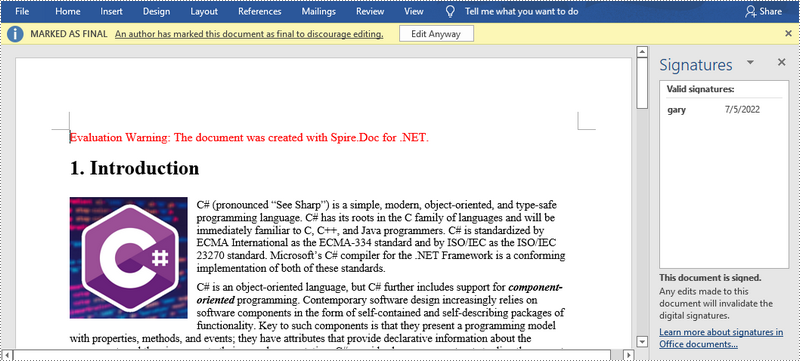
임시 라이센스 신청
생성된 문서에서 평가 메시지를 제거하고 싶거나, 기능 제한을 없애고 싶다면 30일 평가판 라이센스 요청 자신을 위해.
C#/VB.NET: firma digitale di documenti Word
Installato tramite NuGet
PM> Install-Package Spire.Doc
Link correlati
Una firma conferma che il documento digitale ha avuto origine dal firmatario e non è stato manomesso durante il transito. L'uso delle firme digitali elimina la necessità di inviare documenti cartacei e riduce il numero di documenti che devono essere stampati, spediti per posta e archiviati, risparmiando tempo e denaro. In questo articolo imparerai come firmare digitalmente un documento Word in C# e VB.NET utilizzando Spire.Doc for .NET.
Installa Spire.Doc for .NET
Per cominciare, devi aggiungere i file DLL inclusi nel pacchetto Spire.Doc for.NET come riferimenti nel tuo progetto .NET. I file DLL possono essere scaricati da questo link o installato tramite NuGet.
PM> Install-Package Spire.Doc
Aggiungi una firma digitale a Word in C#, VB.NET
I passi sono come segue.
- Creare un oggetto Documento.
- Carica un documento Word utilizzando il metodo Document.LoadFromFile().
- Specificare il percorso e la password di un certificato .pfx.
- Firmare digitalmente il documento durante il salvataggio utilizzando il metodo Document.SaveToFile(string fileName, FileFormat fileFormat, string certificatePath, string securePassword). Ecco alcuni altri metodi che puoi utilizzare per firmare digitalmente un documento di Word.
- public void SaveToFile(string fileName, FileFormat fileFormat, byte[] certificateData, string securePassword);
- public void SaveToStream(Stream stream, FileFormat fileFormat, byte[] certificateData, string securePassword);
- public void SaveToStream(Stream stream, FileFormat fileFormat, stringa certificatePath, stringa securePassword);
- public static byte[] Document.Sign(Stream sourceStream, byte[] certificateData, string securePassword);
- byte statico pubblico[] Document.Sign(Stream sourceStream, stringa certificatePath, stringa securePassword);
- C#
- VB.NET
using Spire.Doc;
namespace DigitallySignWord
{
class Program
{
static void Main(string[] args)
{
//Create a Document object
Document doc = new Document();
//Load a Word file
doc.LoadFromFile("C:\\Users\\Administrator\\Desktop\\sample.docx");
//Specify the certificate path
string certificatePath = "C:\\Users\\Administrator\\Desktop\\gary.pfx";
//Specify the password of the certificate
string password = "e-iceblue";
//Digitally sign the document while saving it to a .docx file
doc.SaveToFile("AddDigitalSignature.docx", FileFormat.Docx2013, certificatePath, password);
}
}
}
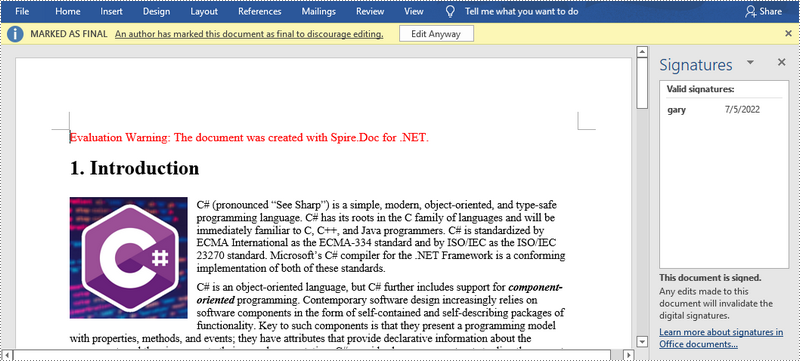
Richiedi una licenza temporanea
Se desideri rimuovere il messaggio di valutazione dai documenti generati o eliminare le limitazioni della funzione, per favore richiedere una licenza di prova di 30 giorni per te.
C#/VB.NET : signer numériquement des documents Word
Table des matières
Installé via NuGet
PM> Install-Package Spire.Doc
Liens connexes
Une signature confirme que le document numérique provient du signataire et n'a pas été falsifié pendant le transport. L'utilisation de signatures numériques élimine le besoin d'envoyer des documents papier et réduit le nombre de documents à imprimer, à envoyer et à stocker, ce qui vous permet d'économiser du temps et de l'argent. Dans cet article, vous apprendrez comment signer numériquement un document Word en C# et VB.NET à l'aide de Spire.Doc for .NET.
Installer Spire.Doc for .NET
Pour commencer, vous devez ajouter les fichiers DLL inclus dans le package Spire.Doc for.NET comme références dans votre projet .NET. Les fichiers DLL peuvent être téléchargés à partir de ce lien ou installés via NuGet.
PM> Install-Package Spire.Doc
Ajouter une signature numérique à Word en C#, VB.NET
Les étapes sont les suivantes.
- Créez un objet Document.
- Chargez un document Word à l'aide de la méthode Document.LoadFromFile().
- Spécifiez le chemin et le mot de passe d'un certificat .pfx.
- Signez numériquement le document lors de l'enregistrement du document à l'aide de la méthode Document.SaveToFile (string fileName, FileFormat fileFormat, string certificatePath, string securePassword). Voici quelques autres méthodes que vous pouvez utiliser pour signer numériquement un document Word.
- public void SaveToFile (string fileName, FileFormat fileFormat, byte[] certificateData, string securePassword);
- public void SaveToStream (flux de flux, FileFormat fileFormat, byte[] certificateData, string securePassword);
- public void SaveToStream (flux de flux, FileFormat fileFormat, chaîne certificatePath, chaîne securePassword);
- public static byte[] Document.Sign(Stream sourceStream, byte[] certificateData, string securePassword);
- public static byte[] Document.Sign (Stream sourceStream, chaîne certificatePath, chaîne securePassword);
- C#
- VB.NET
using Spire.Doc;
namespace DigitallySignWord
{
class Program
{
static void Main(string[] args)
{
//Create a Document object
Document doc = new Document();
//Load a Word file
doc.LoadFromFile("C:\\Users\\Administrator\\Desktop\\sample.docx");
//Specify the certificate path
string certificatePath = "C:\\Users\\Administrator\\Desktop\\gary.pfx";
//Specify the password of the certificate
string password = "e-iceblue";
//Digitally sign the document while saving it to a .docx file
doc.SaveToFile("AddDigitalSignature.docx", FileFormat.Docx2013, certificatePath, password);
}
}
}
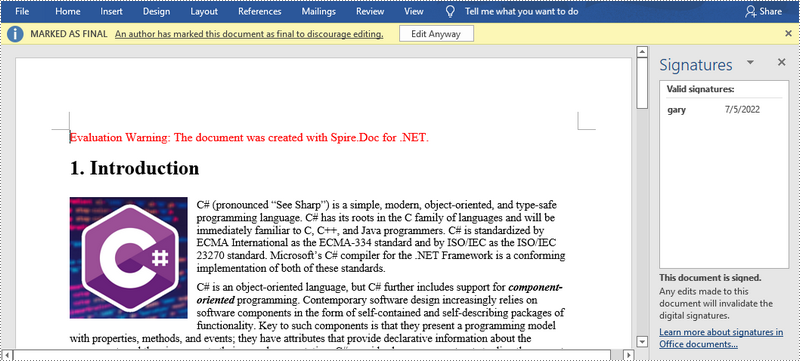
Demander une licence temporaire
Si vous souhaitez supprimer le message d'évaluation des documents générés ou vous débarrasser des limitations fonctionnelles, veuillez demander une licence d'essai de 30 jours pour toi.
C#/VB.NET: Protect or Unprotect a Word Document
Table of Contents
Installed via NuGet
PM> Install-Package Spire.Doc
Related Links
Word documents can be protected in a variety of ways, depending on the security requirements. To prevent unauthorized people from opening a document, you can encrypt it with a password. To allow users to open the document, but not edit or modify its content, you can make the document read-only or mark it as final. To allow users to modify parts of the document, you can lock the entire document but let specified sections available for editing. This article focuses on how to protect or unprotect a Word document in C# and VB.NET using Spire.Doc for .NET.
- Password Protect a Word Document in C#, VB.NET
- Change Permission of a Word Document in C#, VB.NET
- Lock Specified Sections of a Word Document in C#, VB.NET
- Mark a Word Document as Final in C#, VB.NET
- Remove Password from a Word Document in C#, VB.NET
Install Spire.Doc for .NET
To begin with, you need to add the DLL files included in the Spire.Doc for.NET package as references in your .NET project. The DLL files can be either downloaded from this link or installed via NuGet.
PM> Install-Package Spire.Doc
Password Protect a Word Document in C#, VB.NET
Encrypting a document with a password makes sure that only you and certain people can read or edit it. The following are the steps to protect a Word document with a password using Spire.Doc for .NET.
- Create a Document object.
- Load a Word document using Document.LoadFromFile() method.
- Encrypt the document with a password using Document.Encrypt() method.
- Save the document to another Word file using Document.SaveToFile() method.
- C#
- VB.NET
using Spire.Doc;
namespace PasswordProtectWordDocument
{
class Program
{
static void Main(string[] args)
{
//Create a Document object
Document document = new Document();
//Load a Word file
document.LoadFromFile(@"C:\Users\Administrator\Desktop\test.docx");
//Encrypt the document with a password
document.Encrypt("open-psd");
//Save the document to another Word file
document.SaveToFile("Encryption.docx", FileFormat.Docx);
}
}
}
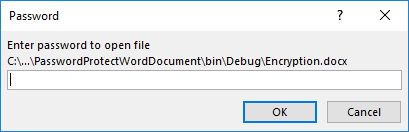
Change Permission of a Word Document in C#, VB.NET
Documents encrypted with an open password cannot be opened by those who do not know the password. If you’d like to grant people permission to read your document but restrict the types of modifications that someone can make, you can set the document permission. The following are the steps to change permission of a Word document using Spire.Doc for .NET.
- Create a Document object.
- Load a Word document using Document.LoadFromFile() method.
- Set the document permission and set the permission password using Document.Protect() method.
- Save the document to another Word file using Document.SaveToFile() method.
- C#
- VB.NET
using Spire.Doc;
namespace ChangeDocumentPermission
{
class Program
{
static void Main(string[] args)
{
//Create a Document object
Document document = new Document();
//Load a Word document
document.LoadFromFile(@"C:\Users\Administrator\Desktop\sample.docx");
//Set the document permission and set the permission password
document.Protect(ProtectionType.AllowOnlyFormFields, "permission-psd");
//Save the document to another Word file
document.SaveToFile("Permission.docx");
}
}
}
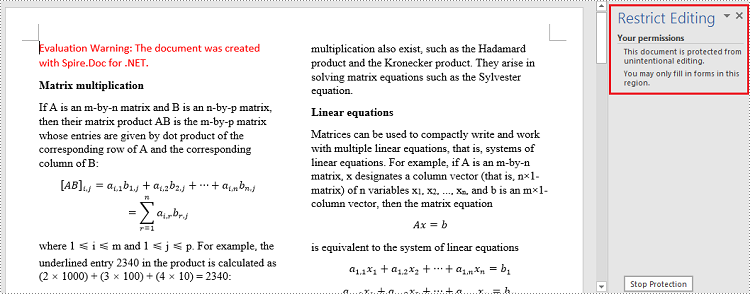
Lock Specified Sections of a Word Document in C#, VB.NET
When you protect your document, you can lock parts of it so that they cannot be changed and leave the unlocked parts available for editing. The following are the steps to protect specified sections of a Word document using Spire.Doc for .NET.
- Create a Document object.
- Load a Word document using Document.LoadFromFile() method.
- Set the editing restriction as AllowOnlyFormFields.
- Unprotect a specific section by setting Document.Sections[index].ProtectForm to false. The rest sections will continue to be protected.
- Save the document to another Word file using Document.SaveToFile() method.
- C#
- VB.NET
using Spire.Doc;
namespace ProtectSpecificSection
{
class Program
{
static void Main(string[] args)
{
//Create a Document object
Document doc = new Document();
//Load a Word document
doc.LoadFromFile(@"C:\Users\Administrator\Desktop\sample.docx");
//Set editing restriction as "AllowOnlyFormFields"
doc.Protect(ProtectionType.AllowOnlyFormFields, "permissionPsd");
//Unprotect section 2
doc.Sections[1].ProtectForm = false;
//Save the document to another Word file
doc.SaveToFile("ProtectSection.docx");
}
}
}
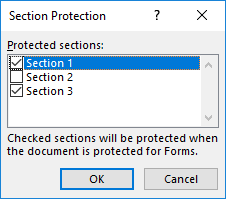
Mark a Word Document as Final in C#, VB.NET
By marking a document as Final, you disable typing, editing, and format changes capabilities and a message will appear to any reader that the document has been finalized. The following are the steps to mark a Word document as final using Spire.Doc for .NET.
- Create a Document object.
- Load a Word file using Document.LoadFromFile() method.
- Get the CustomDocumentProperties object from the document.
- Add a custom property "_MarkAsFinal" to the document.
- Save the document to another Word file using Document.SaveToFile() method.
- C#
- VB.NET
using Spire.Doc;
namespace MarkAsFinal
{
class Program
{
static void Main(string[] args)
{
//Create a Document object
Document doc = new Document();
//Load a Word document
doc.LoadFromFile(@"C:\Users\Administrator\Desktop\sample.docx");
//Get custom document properties
CustomDocumentProperties customProperties = doc.CustomDocumentProperties;
//Add "_MarkAsFinal" property to the document
customProperties.Add("_MarkAsFinal", true);
//Save the document to another Word file
doc.SaveToFile("MarkAsFinal.docx");
}
}
}

Remove Password from a Word Document in C#, VB.NET
You can remove the password from an encrypted document if the encryption is no longer needed. The following are the detailed steps.
- Create a Document object.
- Load a Word document using Document.LoadFromFile() method.
- Remove the password using Document.RemoveEncryption() method.
- Save the document to another Word file using Document.SaveToFile() method.
- C#
- VB.NET
using Spire.Doc;
namespace RemovePassword
{
class Program
{
static void Main(string[] args)
{
//Create a Document object
Document document = new Document();
//Load an encrypted Word document
document.LoadFromFile(@"C:\Users\Administrator\Desktop\Encryption.docx", FileFormat.Docx, "open-psd");
//Remove encryption
document.RemoveEncryption();
//Save the document to another Word file
document.SaveToFile("Decryption.docx", FileFormat.Docx);
}
}
}
Apply for a Temporary License
If you'd like to remove the evaluation message from the generated documents, or to get rid of the function limitations, please request a 30-day trial license for yourself.
C#/VB.NET: защита или снятие защиты с документа Word
Оглавление
Установлено через NuGet
PM> Install-Package Spire.Doc
Ссылки по теме
Документы Word можно защитить различными способами, в зависимости от требований безопасности. Чтобы предотвратить открытие документа посторонними лицами, вы можете зашифруйте его паролем. Чтобы пользователи могли открывать документ, но не редактировать или изменять его содержимое, вы можете сделать документ доступным только для чтения или пометить его как окончательный. Чтобы разрешить пользователям изменять части документа, вы можете заблокировать весь документ, но оставить определенные разделы доступными для редактирования. В этой статье основное внимание уделяется тому, как защитить или снять защиту документа Word на C# и VB.NET с помощью Spire.Doc for .NET.
- Защита паролем документа Word в C#, VB.NET
- Изменение разрешения документа Word в C#, VB.NET
- Блокировка указанных разделов документа Word в C#, VB.NET
- Пометить документ Word как окончательный в C#, VB.NET
- Удаление пароля из документа Word на C#, VB.NET
Установите Spire.Doc for .NET
Для начала вам необходимо добавить файлы DLL, включенные в пакет Spire.Doc for .NET, в качестве ссылок в ваш проект .NET. Файлы DLL можно загрузить по этой ссылке или установить через NuGet.
PM> Install-Package Spire.Doc
Защита паролем документа Word в C#, VB.NET
Шифрование документа с помощью пароля гарантирует, что только вы и определенные люди смогут его читать или редактировать. Ниже приведены шаги по защите документа Word паролем с помощью Spire.Doc for .NET.
- Создайте объект Документ.
- Загрузите документ Word с помощью метода Document.LoadFromFile().
- Зашифруйте документ паролем, используя метод Document.Encrypt().
- Сохраните документ в другой файл Word, используя метод Document.SaveToFile().
- C#
- VB.NET
using Spire.Doc;
namespace PasswordProtectWordDocument
{
class Program
{
static void Main(string[] args)
{
//Create a Document object
Document document = new Document();
//Load a Word file
document.LoadFromFile(@"C:\Users\Administrator\Desktop\test.docx");
//Encrypt the document with a password
document.Encrypt("open-psd");
//Save the document to another Word file
document.SaveToFile("Encryption.docx", FileFormat.Docx);
}
}
}
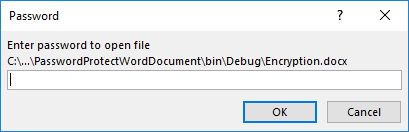
Изменение разрешения документа Word в C#, VB.NET
Документы, зашифрованные открытым паролем, не могут быть открыты теми, кто не знает пароля. Если вы хотите предоставить людям разрешение на чтение вашего документа, но ограничить типы изменений, которые кто-либо может внести, вы можете установить разрешение документа. Ниже приведены шаги по изменению разрешения документа Word с помощью Spire.Doc for .NET.
- Создайте объект Документ.
- Загрузите документ Word с помощью метода Document.LoadFromFile().
- Установите разрешение документа и установите пароль разрешения, используя метод Document.Protect().
- Сохраните документ в другой файл Word, используя метод Document.SaveToFile().
- C#
- VB.NET
using Spire.Doc;
namespace ChangeDocumentPermission
{
class Program
{
static void Main(string[] args)
{
//Create a Document object
Document document = new Document();
//Load a Word document
document.LoadFromFile(@"C:\Users\Administrator\Desktop\sample.docx");
//Set the document permission and set the permission password
document.Protect(ProtectionType.AllowOnlyFormFields, "permission-psd");
//Save the document to another Word file
document.SaveToFile("Permission.docx");
}
}
}
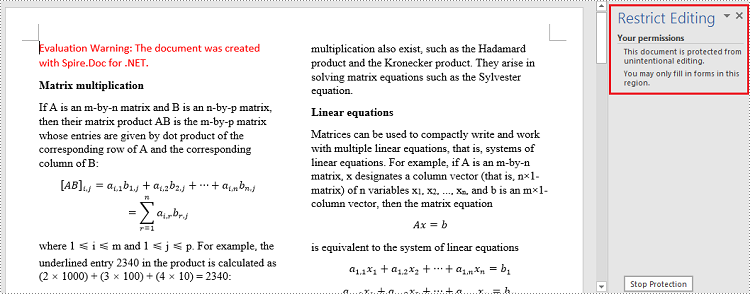
Блокировка указанных разделов документа Word в C#, VB.NET
Защищая документ, вы можете заблокировать его части, чтобы их нельзя было изменить, а незаблокированные части оставить доступными для редактирования. Ниже приведены действия по защите определенных разделов документа Word с помощью Spire.Doc for .NET.
- Создайте объект Документ.
- Загрузите документ Word с помощью метода Document.LoadFromFile().
- Установите ограничение на редактирование как AllowOnlyFormFields.
- Снимите защиту определенного раздела, установив для Document.Sections[index].ProtectForm значение false. Остальные разделы по-прежнему будут защищены.
- Сохраните документ в другой файл Word, используя метод Document.SaveToFile().
- C#
- VB.NET
using Spire.Doc;
namespace ProtectSpecificSection
{
class Program
{
static void Main(string[] args)
{
//Create a Document object
Document doc = new Document();
//Load a Word document
doc.LoadFromFile(@"C:\Users\Administrator\Desktop\sample.docx");
//Set editing restriction as "AllowOnlyFormFields"
doc.Protect(ProtectionType.AllowOnlyFormFields, "permissionPsd");
//Unprotect section 2
doc.Sections[1].ProtectForm = false;
//Save the document to another Word file
doc.SaveToFile("ProtectSection.docx");
}
}
}
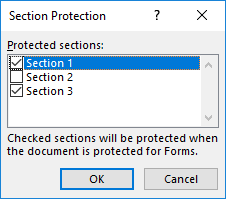
Пометить документ Word как окончательный в C#, VB.NET
Помечая документ как окончательный, вы отключаете возможности ввода, редактирования и изменения формата, и любому читателю появится сообщение о том, что документ завершен. Ниже приведены шаги, позволяющие пометить документ Word как окончательный с помощью Spire.Doc for .NET.
- Создайте объект Документ.
- Загрузите файл Word с помощью метода Document.LoadFromFile().
- Получите объект CustomDocumentProperties из документа.
- Добавьте в документ пользовательское свойство «_MarkAsFinal».
- Сохраните документ в другой файл Word, используя метод Document.SaveToFile().
- C#
- VB.NET
using Spire.Doc;
namespace MarkAsFinal
{
class Program
{
static void Main(string[] args)
{
//Create a Document object
Document doc = new Document();
//Load a Word document
doc.LoadFromFile(@"C:\Users\Administrator\Desktop\sample.docx");
//Get custom document properties
CustomDocumentProperties customProperties = doc.CustomDocumentProperties;
//Add "_MarkAsFinal" property to the document
customProperties.Add("_MarkAsFinal", true);
//Save the document to another Word file
doc.SaveToFile("MarkAsFinal.docx");
}
}
}

Удаление пароля из документа Word на C#, VB.NET
Вы можете удалить пароль из зашифрованного документа, если шифрование больше не требуется. Ниже приведены подробные шаги.
- Создайте объект Документ.
- Загрузите документ Word с помощью метода Document.LoadFromFile().
- Удалите пароль с помощью метода Document.RemoveEncryption().
- Сохраните документ в другой файл Word, используя метод Document.SaveToFile().
- C#
- VB.NET
using Spire.Doc;
namespace RemovePassword
{
class Program
{
static void Main(string[] args)
{
//Create a Document object
Document document = new Document();
//Load an encrypted Word document
document.LoadFromFile(@"C:\Users\Administrator\Desktop\Encryption.docx", FileFormat.Docx, "open-psd");
//Remove encryption
document.RemoveEncryption();
//Save the document to another Word file
document.SaveToFile("Decryption.docx", FileFormat.Docx);
}
}
}
Подать заявку на временную лицензию
Если вы хотите удалить сообщение об оценке из сгенерированных документов или избавиться от ограничений функции, пожалуйста запросите 30-дневную пробную лицензию для себя.
C#/VB.NET: Ein Word-Dokument schützen oder den Schutz aufheben
Inhaltsverzeichnis
- Installieren Sie Spire.Doc for .NET
- Schützen Sie ein Word-Dokument mit einem Passwort in C#, VB.NET
- Ändern Sie die Berechtigung eines Word-Dokuments in C#, VB.NET
- Sperren Sie bestimmte Abschnitte eines Word-Dokuments in C#, VB.NET
- Markieren Sie ein Word-Dokument in C#, VB.NET als endgültig
- Entfernen Sie das Passwort aus einem Word-Dokument in C#, VB.NET
- Siehe auch
Über NuGet installiert
PM> Install-Package Spire.Doc
verwandte Links
Je nach Sicherheitsanforderungen können Word-Dokumente auf unterschiedliche Weise geschützt werden. Um zu verhindern, dass Unbefugte ein Dokument öffnen, können Sie es mit einem Passwort verschlüsseln. Damit Benutzer das Dokument öffnen, seinen Inhalt jedoch nicht bearbeiten oder ändern können, können Sie das Dokument schreibgeschützt machen oder es als endgültig markieren. Damit Benutzer Teile des Dokuments ändern können, können Sie das gesamte Dokument sperren Lassen Sie bestimmte Abschnitte verfügbar zum Bearbeiten. Dieser Artikel konzentriert sich auf die Vorgehensweise Schützen Sie ein Word-Dokument in C# und VB.NET mit Spire.Doc for .NEToder heben Sie den Schutz auf.
- Schützen Sie ein Word-Dokument mit einem Passwort in C#, VB.NET
- Ändern Sie die Berechtigung eines Word-Dokuments in C#, VB.NET
- Sperren Sie bestimmte Abschnitte eines Word-Dokuments in C#, VB.NET
- Markieren Sie ein Word-Dokument in C#, VB.NET als endgültig
- Entfernen Sie das Passwort aus einem Word-Dokument in C#, VB.NET
Installieren Sie Spire.Doc for .NET
Zunächst müssen Sie die im Spire.Doc for.NET-Paket enthaltenen DLL-Dateien als Referenzen in Ihrem .NET-Projekt hinzufügen. Die DLL-Dateien können entweder über diesen Link heruntergeladen oder über NuGet installiert werden.
PM> Install-Package Spire.Doc
Schützen Sie ein Word-Dokument mit einem Passwort in C#, VB.NET
Durch die Verschlüsselung eines Dokuments mit einem Passwort wird sichergestellt, dass nur Sie und bestimmte Personen es lesen oder bearbeiten können. Im Folgenden finden Sie die Schritte zum Schützen eines Word-Dokuments mit einem Kennwort mithilfe von Spire.Doc for .NET.
- Erstellen Sie ein Document-Objekt.
- Laden Sie ein Word-Dokument mit der Methode Document.LoadFromFile().
- Verschlüsseln Sie das Dokument mit der Methode Document.Encrypt() mit einem Passwort.
- Speichern Sie das Dokument mit der Methode Document.SaveToFile() in einer anderen Word-Datei.
- C#
- VB.NET
using Spire.Doc;
namespace PasswordProtectWordDocument
{
class Program
{
static void Main(string[] args)
{
//Create a Document object
Document document = new Document();
//Load a Word file
document.LoadFromFile(@"C:\Users\Administrator\Desktop\test.docx");
//Encrypt the document with a password
document.Encrypt("open-psd");
//Save the document to another Word file
document.SaveToFile("Encryption.docx", FileFormat.Docx);
}
}
}
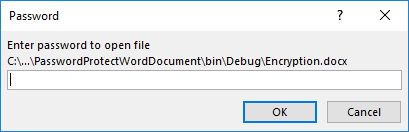
Ändern Sie die Berechtigung eines Word-Dokuments in C#, VB.NET
Mit einem offenen Passwort verschlüsselte Dokumente können von Personen, die das Passwort nicht kennen, nicht geöffnet werden. Wenn Sie Personen die Berechtigung erteilen möchten, Ihr Dokument zu lesen, aber die Art der Änderungen, die jemand vornehmen kann, einschränken möchten, können Sie die Dokumentberechtigung festlegen. Im Folgenden finden Sie die Schritte zum Ändern der Berechtigung eines Word-Dokuments mithilfe von Spire.Doc for .NET.
- Erstellen Sie ein Document-Objekt.
- Laden Sie ein Word-Dokument mit der Methode Document.LoadFromFile().
- Legen Sie die Dokumentberechtigung und das Berechtigungskennwort mit der Methode Document.Protect() fest.
- Speichern Sie das Dokument mit der Methode Document.SaveToFile() in einer anderen Word-Datei.
- C#
- VB.NET
using Spire.Doc;
namespace ChangeDocumentPermission
{
class Program
{
static void Main(string[] args)
{
//Create a Document object
Document document = new Document();
//Load a Word document
document.LoadFromFile(@"C:\Users\Administrator\Desktop\sample.docx");
//Set the document permission and set the permission password
document.Protect(ProtectionType.AllowOnlyFormFields, "permission-psd");
//Save the document to another Word file
document.SaveToFile("Permission.docx");
}
}
}
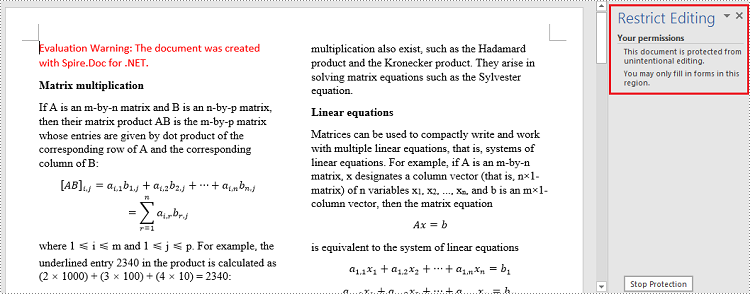
Sperren Sie bestimmte Abschnitte eines Word-Dokuments in C#, VB.NET
Wenn Sie Ihr Dokument schützen, können Sie Teile davon sperren, sodass sie nicht geändert werden können, und die entsperrten Teile für die Bearbeitung verfügbar lassen. Im Folgenden finden Sie die Schritte zum Schutz bestimmter Abschnitte eines Word-Dokuments mit Spire.Doc for .NET.
- Erstellen Sie ein Document-Objekt.
- Laden Sie ein Word-Dokument mit der Methode Document.LoadFromFile().
- Legen Sie die Bearbeitungsbeschränkung auf AllowOnlyFormFields fest.
- Heben Sie den Schutz eines bestimmten Abschnitts auf, indem Sie Document.Sections[index].ProtectForm auf „false“ setzen. Die restlichen Abschnitte bleiben weiterhin geschützt.
- Speichern Sie das Dokument mit der Methode Document.SaveToFile() in einer anderen Word-Datei.
- C#
- VB.NET
using Spire.Doc;
namespace ProtectSpecificSection
{
class Program
{
static void Main(string[] args)
{
//Create a Document object
Document doc = new Document();
//Load a Word document
doc.LoadFromFile(@"C:\Users\Administrator\Desktop\sample.docx");
//Set editing restriction as "AllowOnlyFormFields"
doc.Protect(ProtectionType.AllowOnlyFormFields, "permissionPsd");
//Unprotect section 2
doc.Sections[1].ProtectForm = false;
//Save the document to another Word file
doc.SaveToFile("ProtectSection.docx");
}
}
}
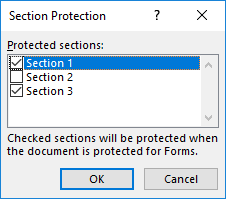
Markieren Sie ein Word-Dokument in C#, VB.NET als endgültig
Indem Sie ein Dokument als „Endgültig“ markieren, deaktivieren Sie die Eingabe-, Bearbeitungs- und Formatänderungsfunktionen und jedem Leser wird eine Meldung angezeigt, dass das Dokument fertiggestellt wurde. Im Folgenden finden Sie die Schritte zum Markieren eines Word-Dokuments als endgültig mit Spire.Doc for .NET.
- Erstellen Sie ein Document-Objekt.
- Laden Sie eine Word-Datei mit der Methode Document.LoadFromFile().
- Rufen Sie das CustomDocumentProperties-Objekt aus dem Dokument ab.
- Fügen Sie dem Dokument eine benutzerdefinierte Eigenschaft „_MarkAsFinal“ hinzu.
- Speichern Sie das Dokument mit der Methode Document.SaveToFile() in einer anderen Word-Datei.
- C#
- VB.NET
using Spire.Doc;
namespace MarkAsFinal
{
class Program
{
static void Main(string[] args)
{
//Create a Document object
Document doc = new Document();
//Load a Word document
doc.LoadFromFile(@"C:\Users\Administrator\Desktop\sample.docx");
//Get custom document properties
CustomDocumentProperties customProperties = doc.CustomDocumentProperties;
//Add "_MarkAsFinal" property to the document
customProperties.Add("_MarkAsFinal", true);
//Save the document to another Word file
doc.SaveToFile("MarkAsFinal.docx");
}
}
}

Entfernen Sie das Passwort aus einem Word-Dokument in C#, VB.NET
Sie können das Passwort aus einem verschlüsselten Dokument entfernen, wenn die Verschlüsselung nicht mehr benötigt wird. Im Folgenden finden Sie die detaillierten Schritte.
- Erstellen Sie ein Document-Objekt.
- Laden Sie ein Word-Dokument mit der Methode Document.LoadFromFile().
- Entfernen Sie das Passwort mit der Methode Document.RemoveEncryption().
- Speichern Sie das Dokument mit der Methode Document.SaveToFile() in einer anderen Word-Datei.
- C#
- VB.NET
using Spire.Doc;
namespace RemovePassword
{
class Program
{
static void Main(string[] args)
{
//Create a Document object
Document document = new Document();
//Load an encrypted Word document
document.LoadFromFile(@"C:\Users\Administrator\Desktop\Encryption.docx", FileFormat.Docx, "open-psd");
//Remove encryption
document.RemoveEncryption();
//Save the document to another Word file
document.SaveToFile("Decryption.docx", FileFormat.Docx);
}
}
}
Beantragen Sie eine temporäre Lizenz
Wenn Sie die Bewertungsmeldung aus den generierten Dokumenten entfernen oder die Funktionseinschränkungen beseitigen möchten, wenden Sie sich bitte an uns Fordern Sie eine 30-Tage-Testlizenz an für sich selbst.
C#/VB.NET: proteger o desproteger un documento de Word
Tabla de contenido
- Instalar Spire.Doc for .NET
- Proteger con contraseña un documento de Word en C#, VB.NET
- Cambiar permiso de un documento de Word en C#, VB.NET
- Bloquear secciones específicas de un documento de Word en C#, VB.NET
- Marcar un documento de Word como final en C#, VB.NET
- Eliminar contraseña de un documento de Word en C#, VB.NET
- Ver también
Instalado a través de NuGet
PM> Install-Package Spire.Doc
enlaces relacionados
Los documentos de Word se pueden proteger de diversas formas, según los requisitos de seguridad. Para evitar que personas no autorizadas abran un documento, puede cifrarlo con una contraseña. Para permitir que los usuarios abran el documento, pero no editen ni modifiquen su contenido, puede hacer que el documento sea de solo lectura o marcarlo como final.. Para permitir que los usuarios modifiquen partes del documento, puede bloquear todo el documento pero dejar que secciones específicas estén disponibles para editar. Este artículo se centra en cómo proteger o desproteger un documento de Word en C# y VB.NET usando Spire.Doc for .NET.
- Proteger con contraseña un documento de Word en C#, VB.NET
- Cambiar permiso de un documento de Word en C#, VB.NET
- Bloquear secciones específicas de un documento de Word en C#, VB.NET
- Marcar un documento de Word como final en C#, VB.NET
- Eliminar contraseña de un documento de Word en C#, VB.NET
Instalar Spire.Doc for .NET
Para empezar, debe agregar los archivos DLL incluidos en el paquete Spire.Doc for .NET como referencias en su proyecto .NET. Los archivos DLL se pueden descargar desde este enlace o instalar a través de NuGet.
PM> Install-Package Spire.Doc
Proteger con contraseña un documento de Word en C#, VB.NET
Cifrar un documento con una contraseña garantiza que solo usted y determinadas personas puedan leerlo o editarlo. Los siguientes son los pasos para proteger un documento de Word con una contraseña usando Spire.Doc for .NET.
- Crea un objeto de documento.
- Cargue un documento de Word utilizando el método Document.LoadFromFile().
- Cifre el documento con una contraseña utilizando el método Document.Encrypt().
- Guarde el documento en otro archivo de Word utilizando el método Document.SaveToFile().
- C#
- VB.NET
using Spire.Doc;
namespace PasswordProtectWordDocument
{
class Program
{
static void Main(string[] args)
{
//Create a Document object
Document document = new Document();
//Load a Word file
document.LoadFromFile(@"C:\Users\Administrator\Desktop\test.docx");
//Encrypt the document with a password
document.Encrypt("open-psd");
//Save the document to another Word file
document.SaveToFile("Encryption.docx", FileFormat.Docx);
}
}
}
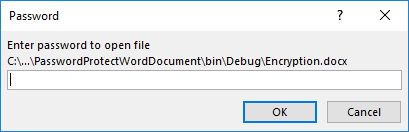
Cambiar permiso de un documento de Word en C#, VB.NET
Los documentos cifrados con una contraseña abierta no pueden ser abiertos por quienes no conocen la contraseña. Si desea otorgar permiso a las personas para leer su documento pero restringir los tipos de modificaciones que alguien puede realizar, puede configurar el permiso del documento. Los siguientes son los pasos para cambiar el permiso de un documento de Word usando Spire.Doc for .NET.
- Crea un objeto de documento.
- Cargue un documento de Word utilizando el método Document.LoadFromFile().
- Establezca el permiso del documento y establezca la contraseña de permiso utilizando el método Document.Protect().
- Guarde el documento en otro archivo de Word utilizando el método Document.SaveToFile().
- C#
- VB.NET
using Spire.Doc;
namespace ChangeDocumentPermission
{
class Program
{
static void Main(string[] args)
{
//Create a Document object
Document document = new Document();
//Load a Word document
document.LoadFromFile(@"C:\Users\Administrator\Desktop\sample.docx");
//Set the document permission and set the permission password
document.Protect(ProtectionType.AllowOnlyFormFields, "permission-psd");
//Save the document to another Word file
document.SaveToFile("Permission.docx");
}
}
}
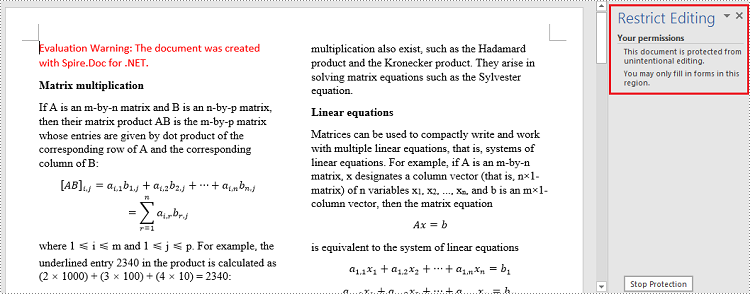
Bloquear secciones específicas de un documento de Word en C#, VB.NET
Cuando protege su documento, puede bloquear partes del mismo para que no se puedan cambiar y dejar las partes desbloqueadas disponibles para editar. Los siguientes son los pasos para proteger secciones específicas de un documento de Word usando Spire.Doc for .NET.
- Crea un objeto de documento.
- Cargue un documento de Word utilizando el método Document.LoadFromFile().
- Establezca la restricción de edición como AllowOnlyFormFields.
- Desproteja una sección específica configurando Document.Sections[index].ProtectForm en falso. El resto de tramos seguirán protegidos.
- Guarde el documento en otro archivo de Word utilizando el método Document.SaveToFile().
- C#
- VB.NET
using Spire.Doc;
namespace ProtectSpecificSection
{
class Program
{
static void Main(string[] args)
{
//Create a Document object
Document doc = new Document();
//Load a Word document
doc.LoadFromFile(@"C:\Users\Administrator\Desktop\sample.docx");
//Set editing restriction as "AllowOnlyFormFields"
doc.Protect(ProtectionType.AllowOnlyFormFields, "permissionPsd");
//Unprotect section 2
doc.Sections[1].ProtectForm = false;
//Save the document to another Word file
doc.SaveToFile("ProtectSection.docx");
}
}
}
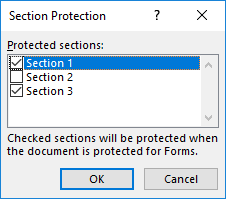
Marcar un documento de Word como final en C#, VB.NET
Al marcar un documento como Final, deshabilita las capacidades de escritura, edición y cambios de formato y aparecerá un mensaje a cualquier lector indicando que el documento ha sido finalizado. Los siguientes son los pasos para marcar un documento de Word como final usando Spire.Doc for .NET.
- Crea un objeto de documento.
- Cargue un archivo de Word usando el método Document.LoadFromFile().
- Obtenga el objeto CustomDocumentProperties del documento.
- Agregue una propiedad personalizada "_MarkAsFinal" al documento.
- Guarde el documento en otro archivo de Word utilizando el método Document.SaveToFile().
- C#
- VB.NET
using Spire.Doc;
namespace MarkAsFinal
{
class Program
{
static void Main(string[] args)
{
//Create a Document object
Document doc = new Document();
//Load a Word document
doc.LoadFromFile(@"C:\Users\Administrator\Desktop\sample.docx");
//Get custom document properties
CustomDocumentProperties customProperties = doc.CustomDocumentProperties;
//Add "_MarkAsFinal" property to the document
customProperties.Add("_MarkAsFinal", true);
//Save the document to another Word file
doc.SaveToFile("MarkAsFinal.docx");
}
}
}

Eliminar contraseña de un documento de Word en C#, VB.NET
Puede eliminar la contraseña de un documento cifrado si ya no es necesario el cifrado. Los siguientes son los pasos detallados.
- Crea un objeto de documento.
- Cargue un documento de Word utilizando el método Document.LoadFromFile().
- Elimine la contraseña utilizando el método Document.RemoveEncryption().
- Guarde el documento en otro archivo de Word utilizando el método Document.SaveToFile().
- C#
- VB.NET
using Spire.Doc;
namespace RemovePassword
{
class Program
{
static void Main(string[] args)
{
//Create a Document object
Document document = new Document();
//Load an encrypted Word document
document.LoadFromFile(@"C:\Users\Administrator\Desktop\Encryption.docx", FileFormat.Docx, "open-psd");
//Remove encryption
document.RemoveEncryption();
//Save the document to another Word file
document.SaveToFile("Decryption.docx", FileFormat.Docx);
}
}
}
Solicite una licencia temporal
Si desea eliminar el mensaje de evaluación de los documentos generados o deshacerse de las limitaciones de la función, por favor solicitar una licencia de prueba de 30 días para ti.
C#/VB.NET: Word 문서 보호 또는 보호 해제
목차
NuGet을 통해 설치됨
PM> Install-Package Spire.Doc
관련된 링크들
Word 문서는 보안 요구 사항에 따라 다양한 방법으로 보호할 수 있습니다. 권한이 없는 사람이 문서를 열지 못하도록 하려면 다음을 수행하세요 비밀번호로 암호화하세요. 사용자가 문서를 열 수 있지만 내용을 편집하거나 수정할 수 없도록 하려면 다음을 수행합니다 문서를 읽기 전용으로 만들기 또는 최종으로 표시하세요. 사용자가 문서의 일부를 수정할 수 있도록 허용하려면 문서 전체를 잠그되 지정된 섹션을 사용할 수 있도록 허용 편집용. 이 기사에서는 다음 방법에 중점을 둡니다 C# 및 VB.NET 에서 Word 문서 보호 또는 보호 해제 Spire.Doc for .NET을 사용합니다.
- C#, VB.NET에서 Word 문서를 암호로 보호
- C#, VB.NET에서 Word 문서의 권한 변경
- C#, VB.NET에서 Word 문서의 지정된 섹션 잠금
- C#, VB.NET에서 Word 문서를 최종 문서로 표시
- C#, VB.NET의 Word 문서에서 비밀번호 제거
Spire.Doc for .NET 설치
먼저 Spire.Doc for.NET 패키지에 포함된 DLL 파일을 .NET 프로젝트의 참조로 추가해야 합니다. DLL 파일은 이 링크 에서 다운로드하거나 NuGet을 통해 설치할 수 있습니다.
PM> Install-Package Spire.Doc
C#, VB.NET에서 Word 문서를 암호로 보호
문서를 비밀번호로 암호화하면 귀하와 특정 사람들만이 문서를 읽거나 편집할 수 있습니다. 다음은 Spire.Doc for .NET을 사용하여 Word 문서를 비밀번호로 보호하는 단계입니다.
- 문서 개체를 만듭니다.
- Document.LoadFromFile() 메서드를 사용하여 Word 문서를 로드합니다.
- Document.Encrypt() 메서드를 사용하여 비밀번호로 문서를 암호화합니다.
- Document.SaveToFile() 메서드를 사용하여 문서를 다른 Word 파일에 저장합니다.
- C#
- VB.NET
using Spire.Doc;
namespace PasswordProtectWordDocument
{
class Program
{
static void Main(string[] args)
{
//Create a Document object
Document document = new Document();
//Load a Word file
document.LoadFromFile(@"C:\Users\Administrator\Desktop\test.docx");
//Encrypt the document with a password
document.Encrypt("open-psd");
//Save the document to another Word file
document.SaveToFile("Encryption.docx", FileFormat.Docx);
}
}
}
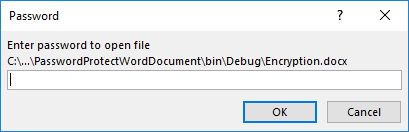
C#, VB.NET에서 Word 문서의 권한 변경
공개 비밀번호로 암호화된 문서는 비밀번호를 모르는 사람은 열 수 없습니다. 사람들에게 문서를 읽을 수 있는 권한을 부여하고 수정 가능한 유형을 제한하려는 경우 문서 권한을 설정할 수 있습니다. 다음은 Spire.Doc for .NET을 사용하여 Word 문서의 권한을 변경하는 단계입니다.
- 문서 개체를 만듭니다.
- Document.LoadFromFile() 메서드를 사용하여 Word 문서를 로드합니다.
- Document.Protect() 메서드를 사용하여 문서 권한을 설정하고 권한 비밀번호를 설정합니다.
- Document.SaveToFile() 메서드를 사용하여 문서를 다른 Word 파일에 저장합니다.
- C#
- VB.NET
using Spire.Doc;
namespace ChangeDocumentPermission
{
class Program
{
static void Main(string[] args)
{
//Create a Document object
Document document = new Document();
//Load a Word document
document.LoadFromFile(@"C:\Users\Administrator\Desktop\sample.docx");
//Set the document permission and set the permission password
document.Protect(ProtectionType.AllowOnlyFormFields, "permission-psd");
//Save the document to another Word file
document.SaveToFile("Permission.docx");
}
}
}
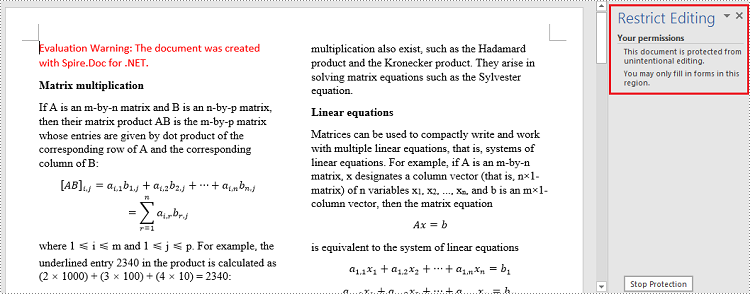
C#, VB.NET에서 Word 문서의 지정된 섹션 잠금
문서를 보호할 때 문서의 일부를 변경할 수 없도록 잠그고 잠금 해제된 부분은 편집할 수 있도록 남겨둘 수 있습니다. 다음은 Spire.Doc for .NET을 사용하여 Word 문서의 특정 섹션을 보호하는 단계입니다.
- 문서 개체를 만듭니다.
- Document.LoadFromFile() 메서드를 사용하여 Word 문서를 로드합니다.
- 편집 제한을 AllowOnlyFormFields로 설정합니다.
- Document.Sections[index].ProtectForm을 false로 설정하여 특정 섹션의 보호를 해제합니다. 나머지 섹션은 계속해서 보호됩니다.
- Document.SaveToFile() 메서드를 사용하여 문서를 다른 Word 파일에 저장합니다.
- C#
- VB.NET
using Spire.Doc;
namespace ProtectSpecificSection
{
class Program
{
static void Main(string[] args)
{
//Create a Document object
Document doc = new Document();
//Load a Word document
doc.LoadFromFile(@"C:\Users\Administrator\Desktop\sample.docx");
//Set editing restriction as "AllowOnlyFormFields"
doc.Protect(ProtectionType.AllowOnlyFormFields, "permissionPsd");
//Unprotect section 2
doc.Sections[1].ProtectForm = false;
//Save the document to another Word file
doc.SaveToFile("ProtectSection.docx");
}
}
}
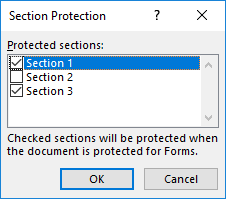
C#, VB.NET에서 Word 문서를 최종 문서로 표시
문서를 최종본으로 표시하면 입력, 편집, 형식 변경 기능이 비활성화되고 모든 독자에게 문서가 완성되었다는 메시지가 표시됩니다. 다음은 Spire.Doc for .NET을 사용하여 Word 문서를 최종 문서로 표시하는 단계입니다.
- 문서 개체를 만듭니다.
- Document.LoadFromFile() 메서드를 사용하여 Word 파일을 로드합니다.
- 문서에서 CustomDocumentProperties 개체를 가져옵니다.
- 문서에 사용자 정의 속성 "_MarkAsFinal"을 추가합니다.
- Document.SaveToFile() 메서드를 사용하여 문서를 다른 Word 파일에 저장합니다.
- C#
- VB.NET
using Spire.Doc;
namespace MarkAsFinal
{
class Program
{
static void Main(string[] args)
{
//Create a Document object
Document doc = new Document();
//Load a Word document
doc.LoadFromFile(@"C:\Users\Administrator\Desktop\sample.docx");
//Get custom document properties
CustomDocumentProperties customProperties = doc.CustomDocumentProperties;
//Add "_MarkAsFinal" property to the document
customProperties.Add("_MarkAsFinal", true);
//Save the document to another Word file
doc.SaveToFile("MarkAsFinal.docx");
}
}
}

C#, VB.NET의 Word 문서에서 비밀번호 제거
암호화가 더 이상 필요하지 않은 경우 암호화된 문서에서 비밀번호를 제거할 수 있습니다. 자세한 단계는 다음과 같습니다.
- 문서 개체를 만듭니다.
- Document.LoadFromFile() 메서드를 사용하여 Word 문서를 로드합니다.
- Document.RemoveEncryption() 메서드를 사용하여 비밀번호를 제거합니다.
- Document.SaveToFile() 메서드를 사용하여 문서를 다른 Word 파일에 저장합니다.
- C#
- VB.NET
using Spire.Doc;
namespace RemovePassword
{
class Program
{
static void Main(string[] args)
{
//Create a Document object
Document document = new Document();
//Load an encrypted Word document
document.LoadFromFile(@"C:\Users\Administrator\Desktop\Encryption.docx", FileFormat.Docx, "open-psd");
//Remove encryption
document.RemoveEncryption();
//Save the document to another Word file
document.SaveToFile("Decryption.docx", FileFormat.Docx);
}
}
}
임시 라이센스 신청
생성된 문서에서 평가 메시지를 제거하고 싶거나, 기능 제한을 없애고 싶다면 30일 평가판 라이센스 요청 자신을 위해.