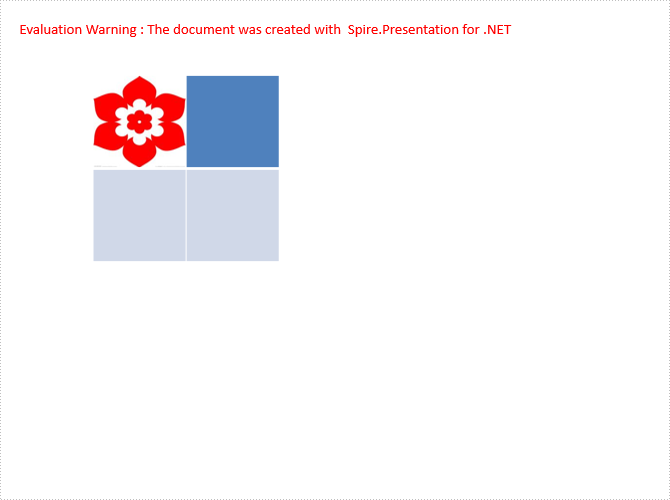Adding an image in table cell can make your PPT files more different. Spire.Presentation allows developers add images to table cells. Here we introduce an example to add an image to a table cell in PPT.
Step 1: Create a new PPT document instance.
Presentation presentation = new Presentation();
Step 2: Call AppendTable() method to create a table and set the table style.
ISlide slide = presentation.Slides[0];
Double[] widths = new double[] { 100, 100};
Double[] heights = new double[] { 100, 100};
ITable table = presentation.Slides[0].Shapes.AppendTable(100, 80, widths, heights);
table.StylePreset = TableStylePreset.LightStyle1Accent2;
Step 3: Use table[0, 0].FillFormat.PictureFill.Picture.EmbedImage to embed the image to the cell. The FillType can be changed.
IImageData imgData = presentation.Images.Append(Image.FromFile("1.jpg"));
table[0, 0].FillFormat.FillType = FillFormatType.Picture;
table[0, 0].FillFormat.PictureFill.Picture.EmbedImage = imgData;
table[0, 0].FillFormat.PictureFill.FillType = PictureFillType.Stretch;
Step 4: Save and review.
presentation.SaveToFile("table.pptx", FileFormat.Pptx2010);
System.Diagnostics.Process.Start("table.pptx");
Here is the screenshot: