An Excel document with Track Changes turned on will let you know what changes have been made to the document since the author has saved it. If you have the full authority over the document, you can accept or reject each revision. This article covers how to accept or reject all tracked changes at once using Spire.XLS for Java.
Install Spire.XLS for Java
First of all, you're required to add the Spire.Xls.jar file as a dependency in your Java program. The JAR file can be downloaded from this link. If you use Maven, you can easily import the JAR file in your application by adding the following code to your project's pom.xml file.
<repositories>
<repository>
<id>com.e-iceblue</id>
<name>e-iceblue</name>
<url>https://repo.e-iceblue.com/nexus/content/groups/public/</url>
</repository>
</repositories>
<dependencies>
<dependency>
<groupId>e-iceblue</groupId>
<artifactId>spire.xls</artifactId>
<version>14.11.0</version>
</dependency>
</dependencies>
Accept Tracked Changes in a Workbook
To determine whether a workbook has tracked changes, use Workbook.hasTrackedChanegs() method. If yes, you can accept all changes at once using Workbook.acceptAllTrackedchanges() method. The following are the steps to accept tracked changes in an Excel workbook.
- Create a Workbook object.
- Load the sample Excel document using Workbook.loadFromFile() method.
- Determine if the workbook has tracked changes by Workbook.hasTrackedChanegs() method.
- Accept tracked changes using Workbook.acceptAllTrackedChanges() method.
- Save the document to another file using Workbook.saveToFile() method.
- Java
import com.spire.xls.FileFormat;
import com.spire.xls.Workbook;
public class AcceptTrackedChanges {
public static void main(String[] args) {
//Create a Workbook object
Workbook wb = new Workbook();
//Load the sample Excel file
wb.loadFromFile("C:\\Users\\Administrator\\Desktop\\Employees.xlsx");
//Determine if the workbook has tracked changes
if (wb.hasTrackedChanges())
{
//Accept tracked changes in the workbook
wb.acceptAllTrackedChanges();
}
//Save to file
wb.saveToFile("output/AcceptChanges.xlsx", FileFormat.Version2013);
}
}
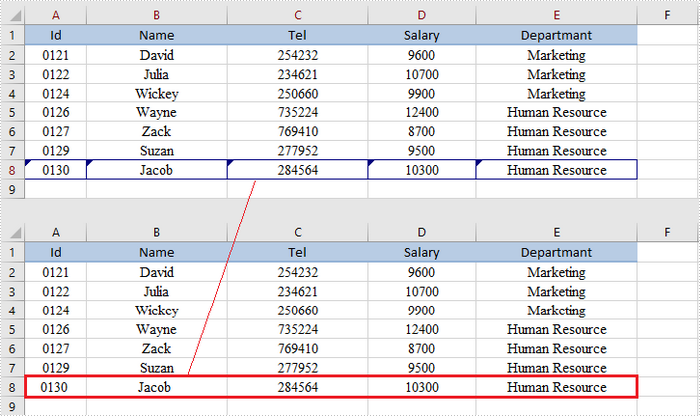
Reject Tracked Changes in a Workbook
If the tracked changes have been proven to exist in a workbook, you can reject them using Workbook.rejectAllTrackedChanges() method. The following are the steps to achieve this.
- Create a Workbook object.
- Load the sample Excel document using Workbook.loadFromFile() method.
- Determine if the workbook has tracked changes by Workbook.hasTrackedChanegs() method.
- Reject all tracked changes using Workbook.rejectAllTrackedChanges() method.
- Save the document to another file using Workbook.saveToFile() method.
- Java
import com.spire.xls.FileFormat;
import com.spire.xls.Workbook;
public class RejectTrackedChanges {
public static void main(String[] args) {
//Create a Workbook object
Workbook wb = new Workbook();
//Load the sample Excel file
wb.loadFromFile("C:\\Users\\Administrator\\Desktop\\Employees.xlsx");
//Determine if the workbook has tracked changes
if (wb.hasTrackedChanges())
{
//Reject tracked changes in the workbook
wb.rejectAllTrackedChanges();
}
//Save to file
wb.saveToFile("output/RejectChanges.xlsx", FileFormat.Version2013);
}
}
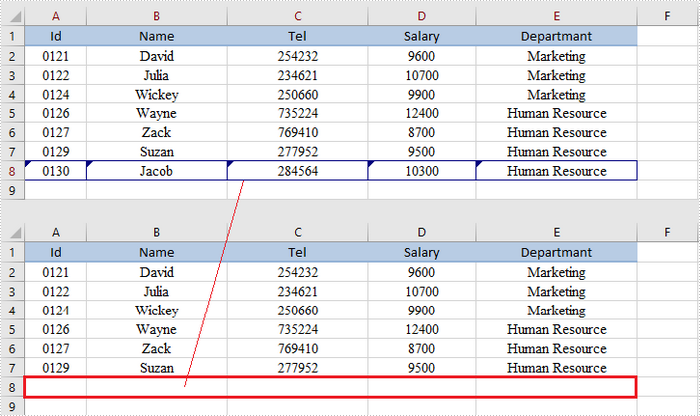
Apply for a Temporary License
If you'd like to remove the evaluation message from the generated documents, or to get rid of the function limitations, please request a 30-day trial license for yourself.


