By default, hyperlink in Word shows up as blue and underlined. In some cases, users may want to modify the hyperlink style so as to get better looking with the whole document. This article is going to introduce how we can remove the underline or change the color of hyperlinks using Spire.Doc in C#.
Code Snippets:
Step 1: Create a new object of Document class, add a section to it.
Document document = new Document(); Section section = document.AddSection();
Step 2: Add a paragraph and append a hyperlink to the paragraph. In order to format the hyperlink, we return the value of hyperlink in a TextRange.
Paragraph para= section.AddParagraph();
TextRange txtRange = para1.AppendHyperlink("www.e-iceblue.com", "www.e-iceblue.com", HyperlinkType.WebLink);
Step 3: Format the hyperlink with the specified the font name, font size, color and underline style.
txtRange.CharacterFormat.FontName = "Times New Roman"; txtRange.CharacterFormat.FontSize = 12; txtRange.CharacterFormat.TextColor = System.Drawing.Color.Red; txtRange.CharacterFormat.UnderlineStyle = UnderlineStyle.None;
Step 4: Save the file.
document.SaveToFile("result.docx", FileFormat.Docx2013);
Output:
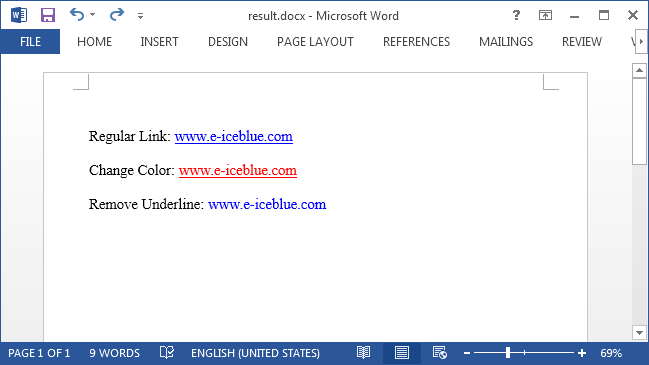
Full Code:
using Spire.Doc;
using Spire.Doc.Documents;
using Spire.Doc.Fields;
namespace FormatHyperlink
{
class Program
{
static void Main(string[] args)
{
Document document = new Document();
Section section = document.AddSection();
Paragraph para1= section.AddParagraph();
para1.AppendText("Regular Link: ");
TextRange txtRange1 = para1.AppendHyperlink("www.e-iceblue.com", "www.e-iceblue.com", HyperlinkType.WebLink);
txtRange1.CharacterFormat.FontName = "Times New Roman";
txtRange1.CharacterFormat.FontSize = 12;
Paragraph blankPara1 = section.AddParagraph();
Paragraph para2 = section.AddParagraph();
para2.AppendText("Change Color: ");
TextRange txtRange2 = para2.AppendHyperlink("www.e-iceblue.com", "www.e-iceblue.com", HyperlinkType.WebLink);
txtRange2.CharacterFormat.FontName = "Times New Roman";
txtRange2.CharacterFormat.FontSize = 12;
txtRange2.CharacterFormat.TextColor = System.Drawing.Color.Red;
Paragraph blankPara2 = section.AddParagraph();
Paragraph para3 = section.AddParagraph();
para3.AppendText("Remove Underline: ");
TextRange txtRange3 = para3.AppendHyperlink("www.e-iceblue.com", "www.e-iceblue.com", HyperlinkType.WebLink);
txtRange3.CharacterFormat.FontName = "Times New Roman";
txtRange3.CharacterFormat.FontSize = 12;
txtRange3.CharacterFormat.UnderlineStyle = UnderlineStyle.None;
document.SaveToFile("result.docx", FileFormat.Docx2013);
System.Diagnostics.Process.Start("result.docx");
}
}
}


